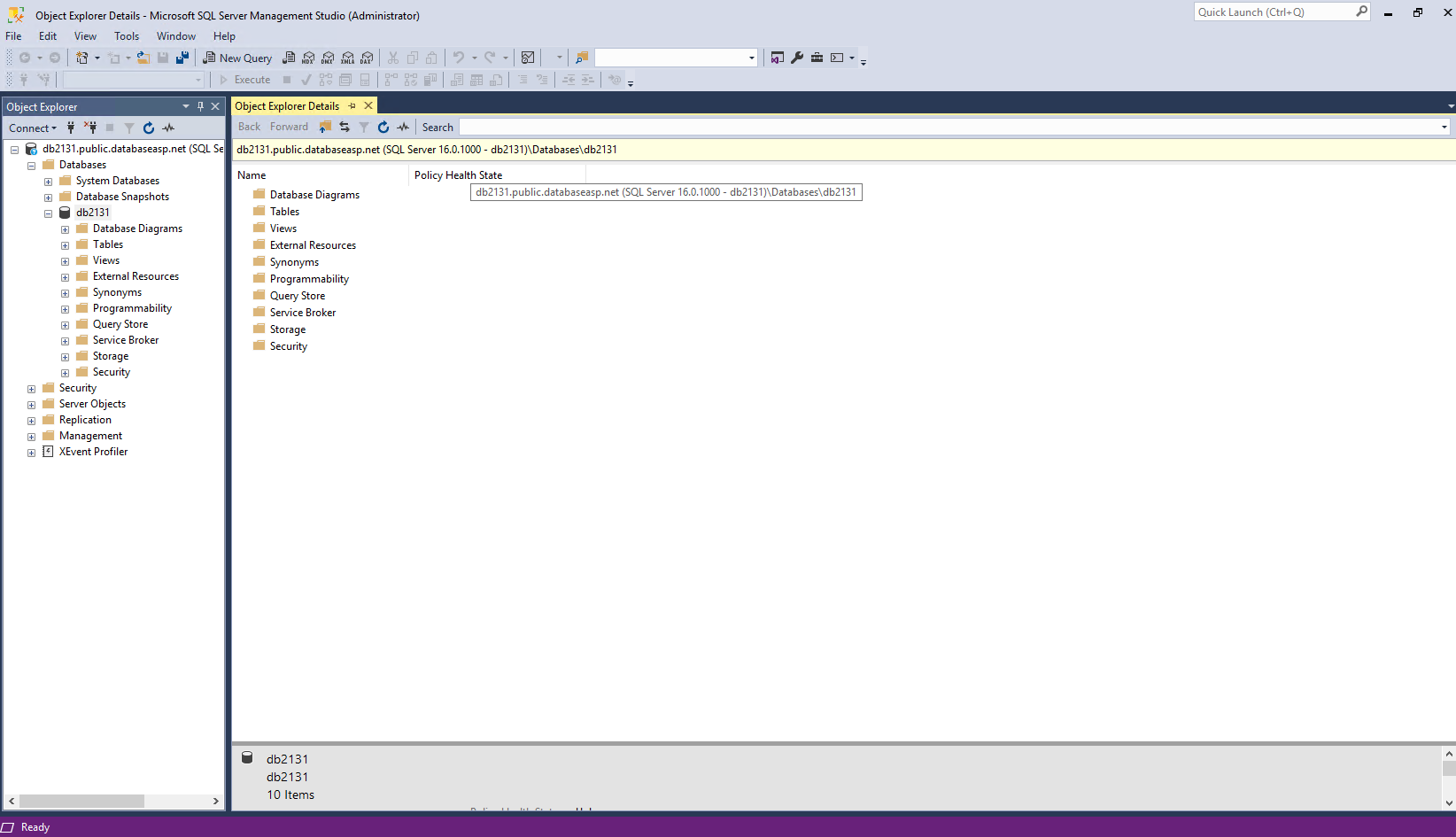SQL Server Management Studio (SSMS)
This article contains steps needed to connect to cloud database via SQL Management Studio.
ASP.NET / .NET freehosting
If you don't already have our ASP.NET / .NET freehosting, sign up for FREE at https://MonsterASP.net/.
After creating database in admin interface and enable remote Access for database, you can connect to database remotely via SQL Management studio.
There you can download latest SQL Management studio.
-
Select Database
After logging in to the administration, click on the "Databases" icon. Then select the database you want to connect to. In the database details, verify that remote connection is Enabled.
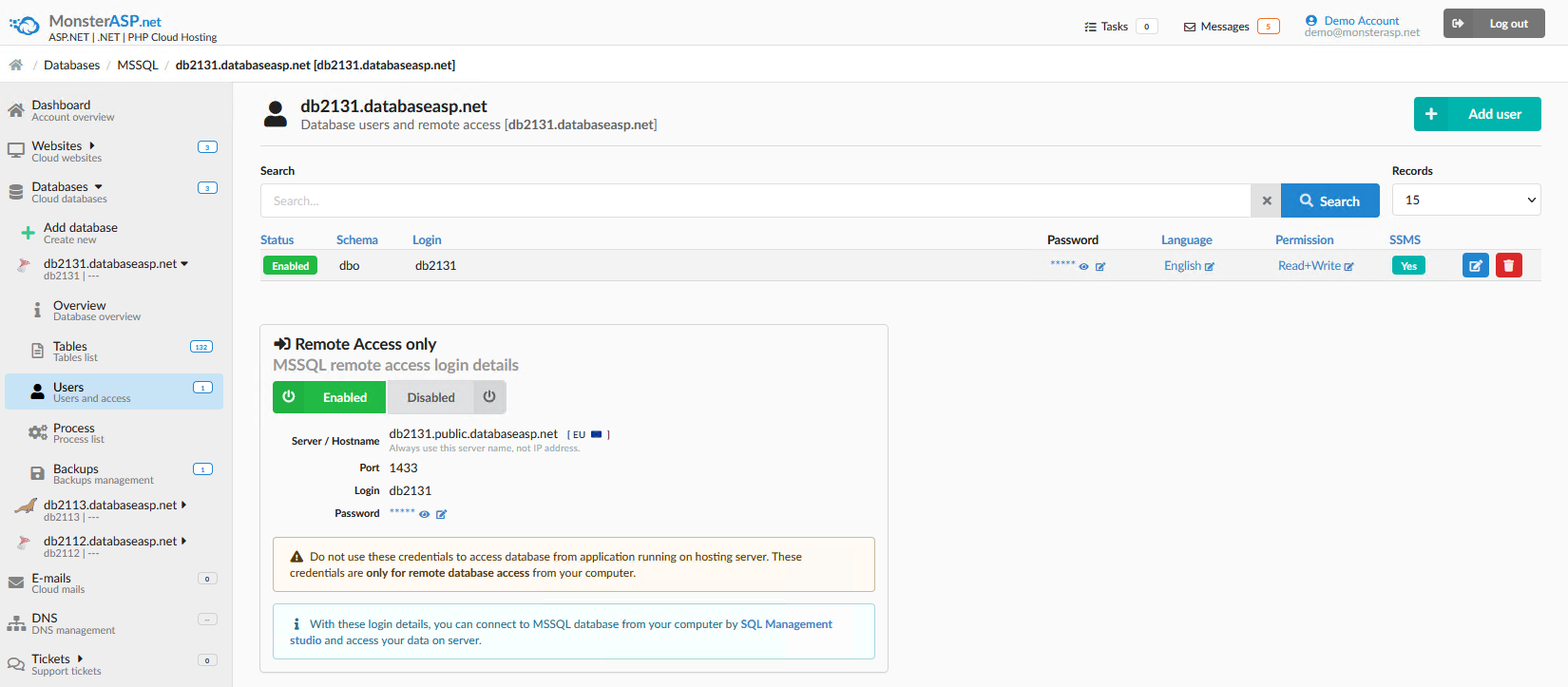
-
Credentials
For remote access through Management Studio, you need to know the server, login and password. You can find all of this information in the remote access settings.
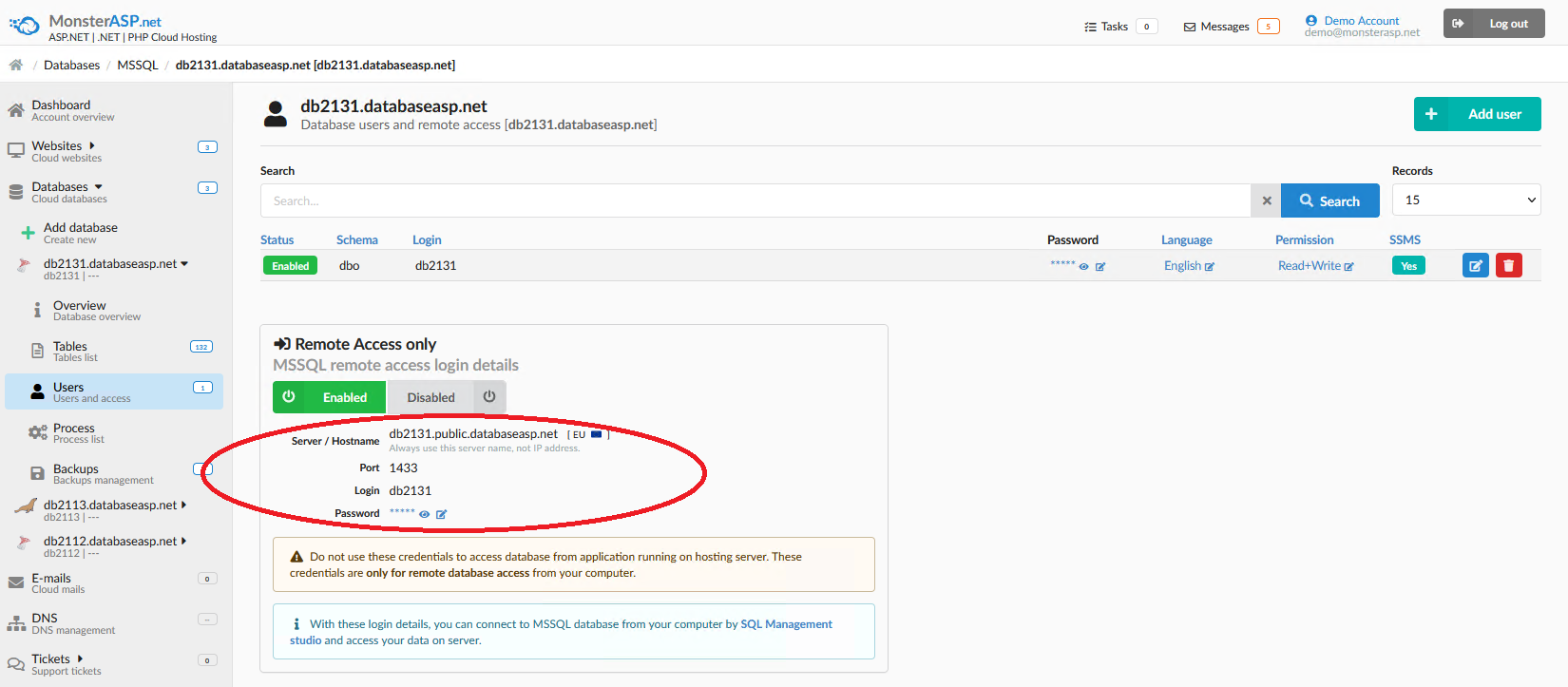
-
Management Studio
Copy these credentials into Management Studio and click Conect.
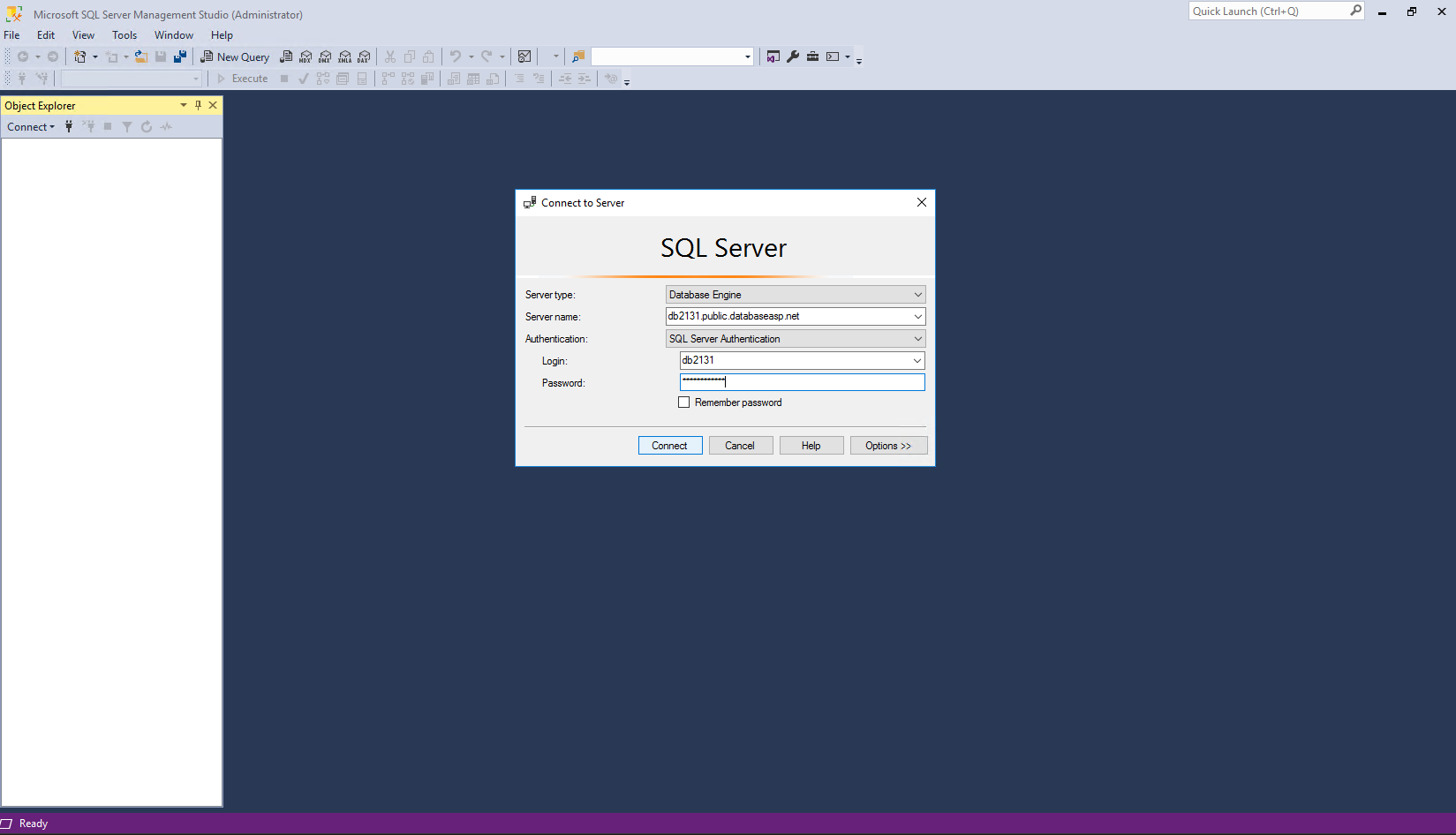
And after successful connection.