Remote Access for database
This article contains steps how to activate Remote Access for cloud database.
ASP.NET / .NET freehosting
If you don't already have our ASP.NET / .NET freehosting, sign up for FREE at https://MonsterASP.net/.
- Databases
After logging in to admin interface, click on the "Databases" icon.
- List of Databases
Here you can see a list of your databases.
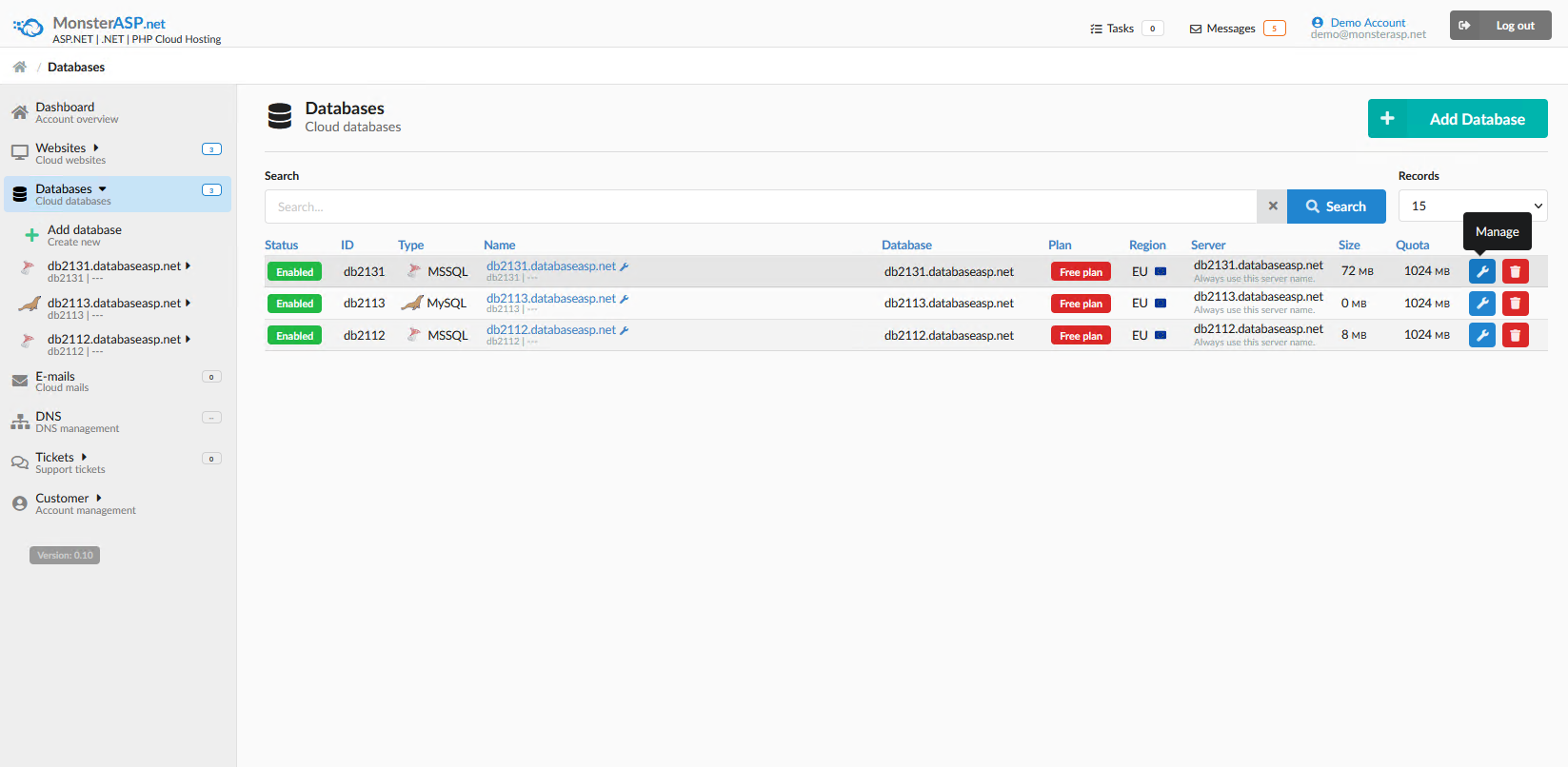
- Select Database
Now click on the database you want manage. In our case, it will be, for example, db2131.
In the database detail, click on the Users and remote icon.
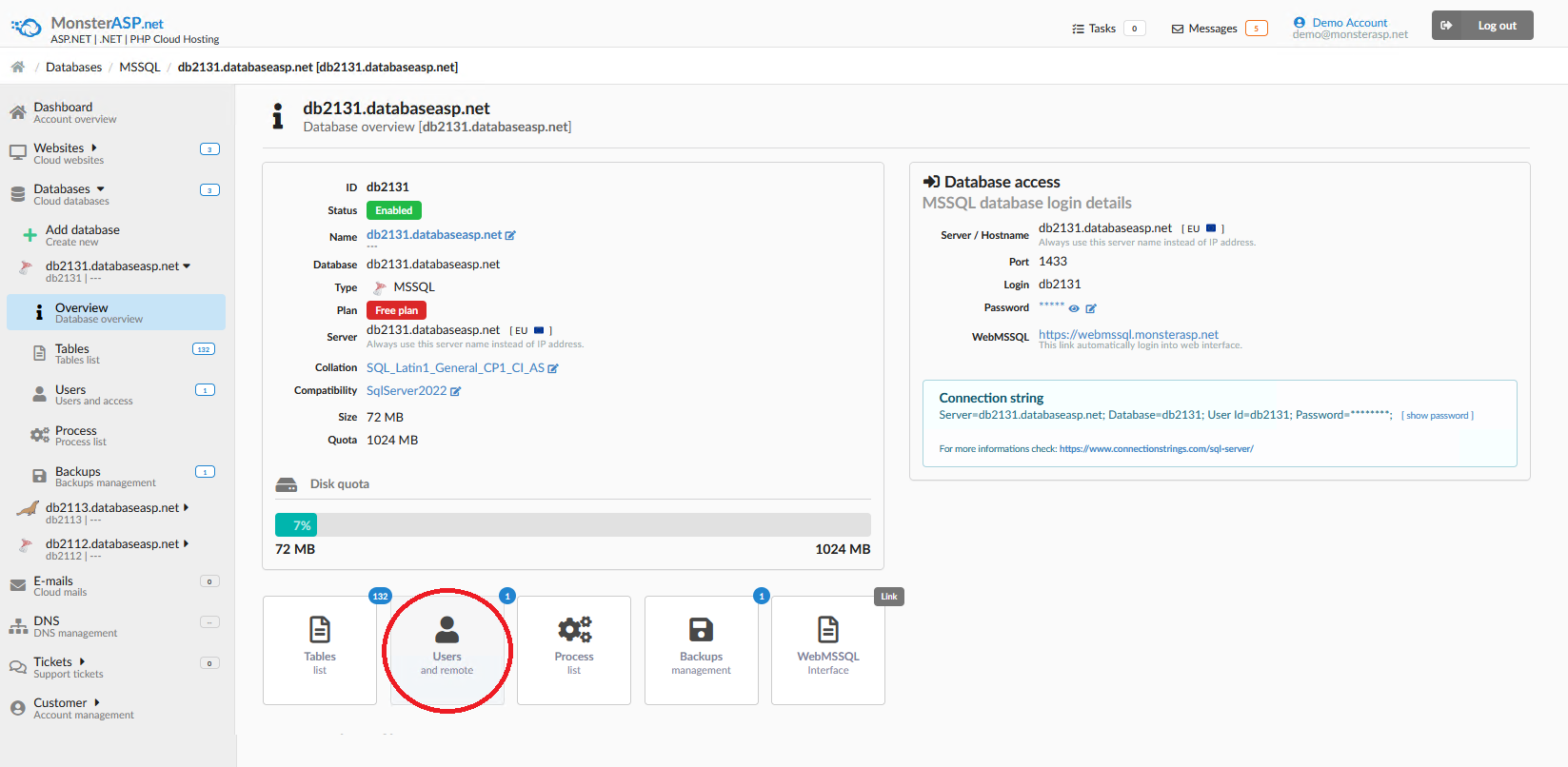
Here you can activate Remote Access for database. By default, after creating the database, is remote access to database DISABLED. To activate, click the Enabled button.
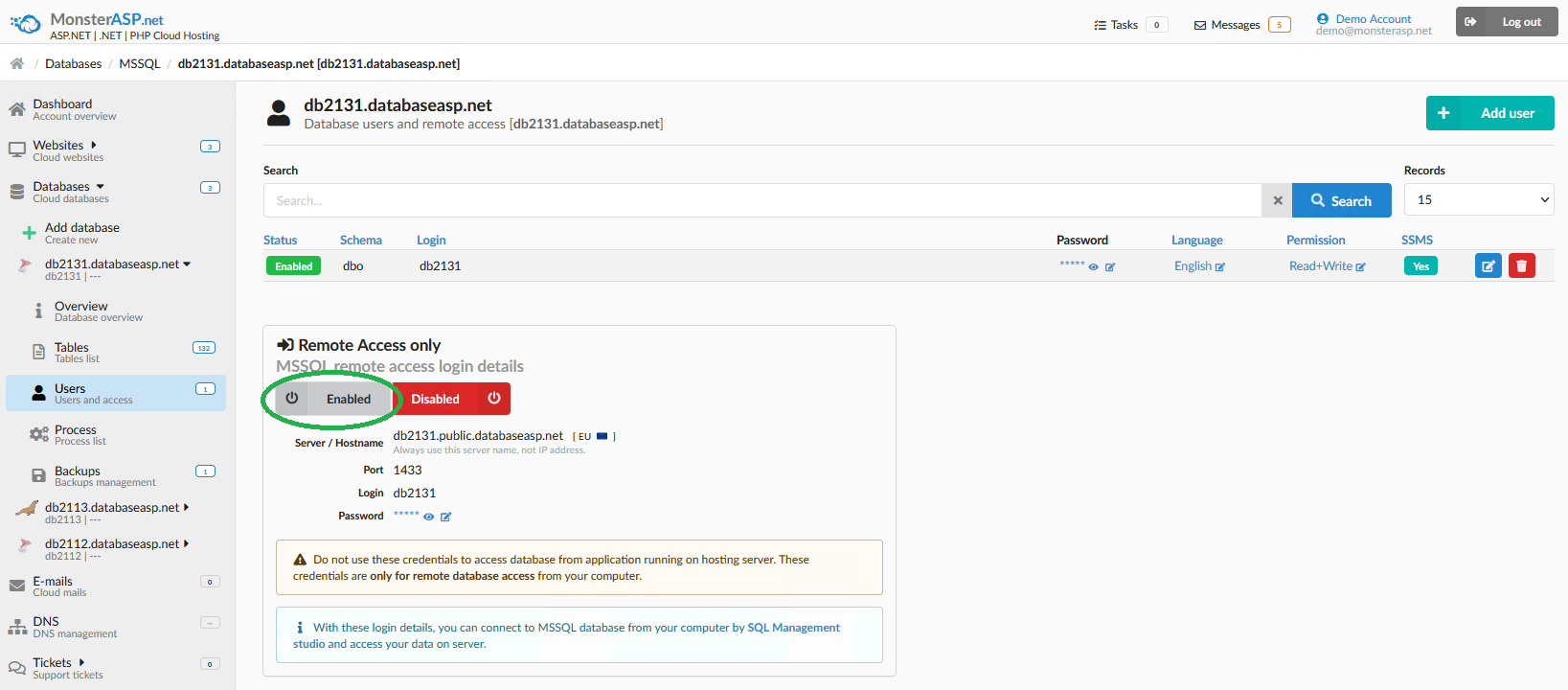
Now you can connect to the database remotely, for example, through Management Studio. If you don't know how, check out this link SQL Server Management Studio (SSMS)
