Secure connection (SSL/TLS) to MSSQL
This article contains steps how to securely (SSL/TLS) connect to cloud MSSQL databases.
ASP.NET / .NET freehosting
If you don't already have our ASP.NET / .NET freehosting, sign up for FREE at https://MonsterASP.net/.
Our cloud MSSQL servers support secure connection (SSL/TLS) to cloud MSSQL databases. However, certificates used for secure connection are not from public trusted authorities, so your connection must always use TRUSTSERVERCERTIFICATE option.
-
SQL Management studio
If you are connecting from your local computer to our cloud MSSQL database, it is recommended to use encrypted connection so that communication between your computer and our MSSQL server cannot be compromised. You can do this as follows:
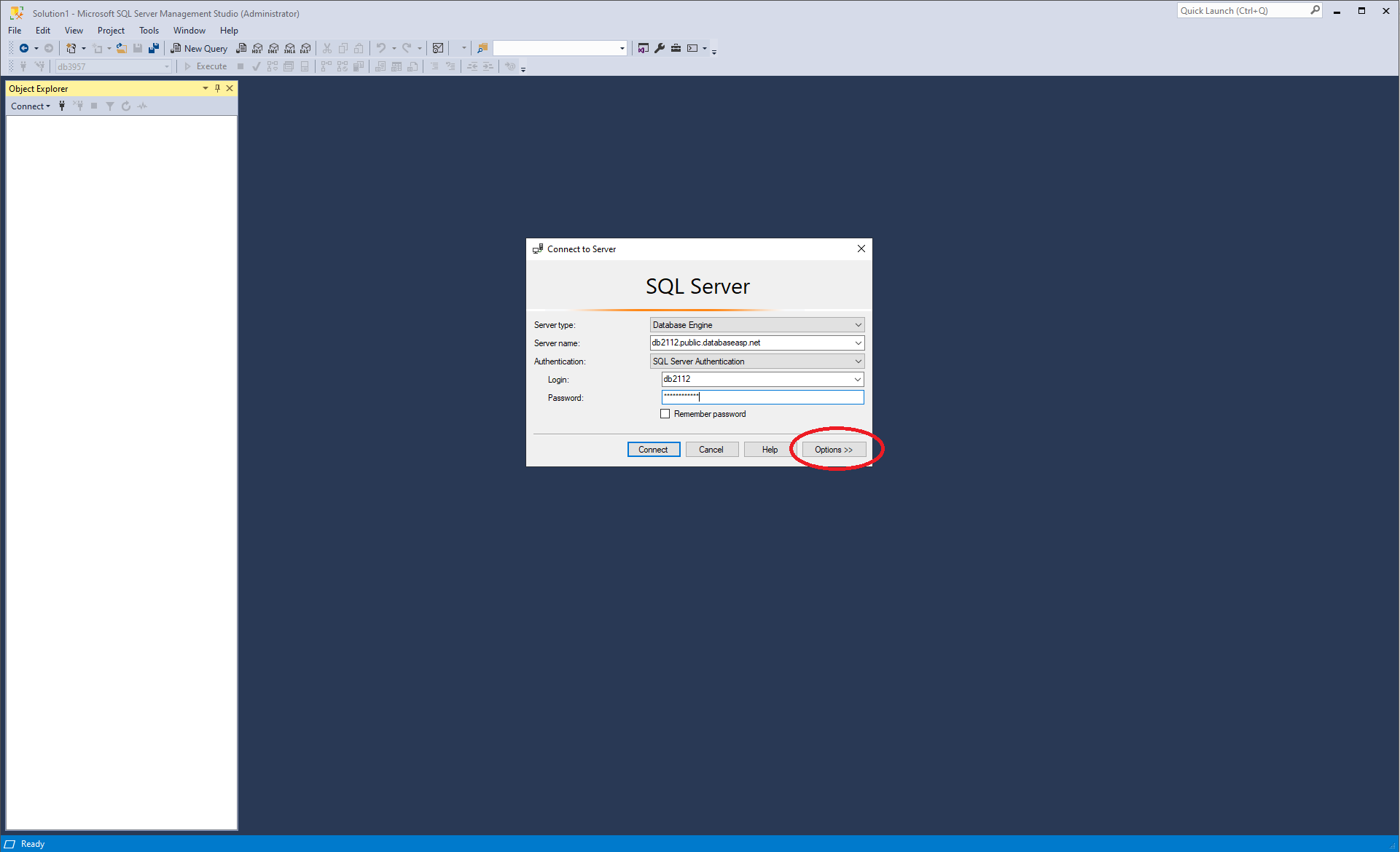 On database connection window open menu Options
On database connection window open menu Options
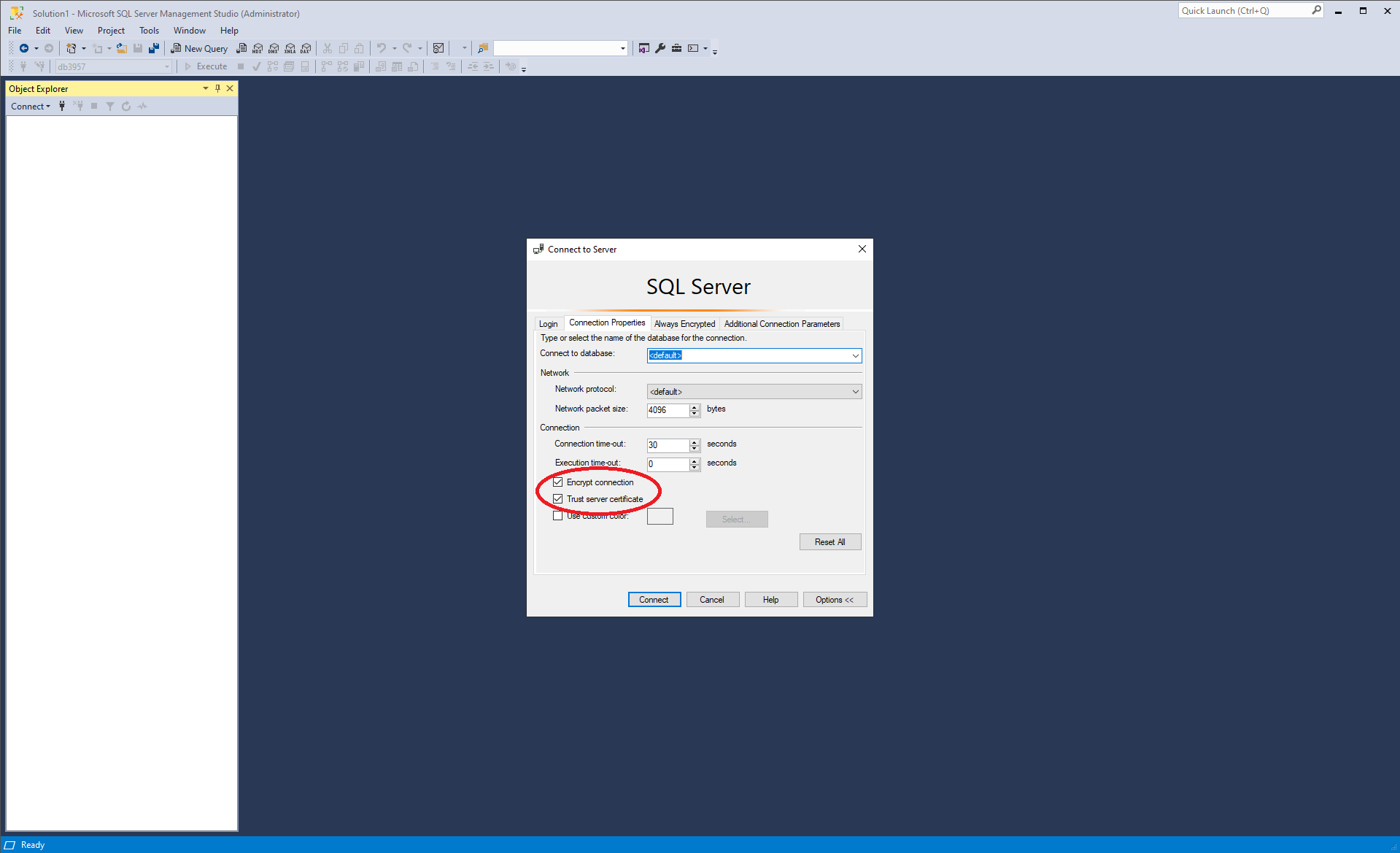 On Connection properties tab check options Encrypt connection and Trust server certificate and click Connect
On Connection properties tab check options Encrypt connection and Trust server certificate and click Connect
-
Connection string for local applications
If you are running application on your local computer (development, testing) that connects to our cloud MSSQL database, it is recommended to use encrypted connection so that communication between your computer and our MSSQL server cannot be compromised. You can update your connection string as follows:
Connection string:
Server=dbXXX.public.databaseasp.net; Database=dbXXXX; User Id=dbXXXX; Password=********; Encrypt=True; TRUSTSERVERCERTIFICATE=True; MultipleActiveResultSets=True;
Add parameters Encrypt and TRUSTSERVERCERTIFICATE to your connection string and set them to True.
WARNING
For applications running on our hosting servers inside website, it is recommended not to use encrypted connection. Connection between our servers is secure and additional encryption may negatively affect database performance.
