Prevent Outlook send winmail.dat as attachments
This article explains how to stop Outlook from sending e-mail attachments as winmail.dat files.
ASP.NET / .NET freehosting
If you don't already have our ASP.NET / .NET freehosting, sign up for FREE at https://MonsterASP.net/.
Why do I see winmail.dat file?
There is long-standing issue with how Microsoft Outlook sends emails to people who don’t use Outlook like iMail, Thunderbird, eM client etc. Sometimes Outlook uses special format called Rich Text Format (RTF), which puts attachments into file called winmail.dat. If recipient’s email program doesn’t support this proprietary format, they will only see plain text message and strange winmail.dat file. This can be confusing, because real attachments are hidden inside this winmail.dat file.
How to fix this issue?
This problem must be fixed in Outlook settings of person who is sending these email. In other words, sender needs to change some settings in their Outlook to stop sending winmail.dat files.
1) Step 1 - Options
Open your Outlook and click on File -> Options
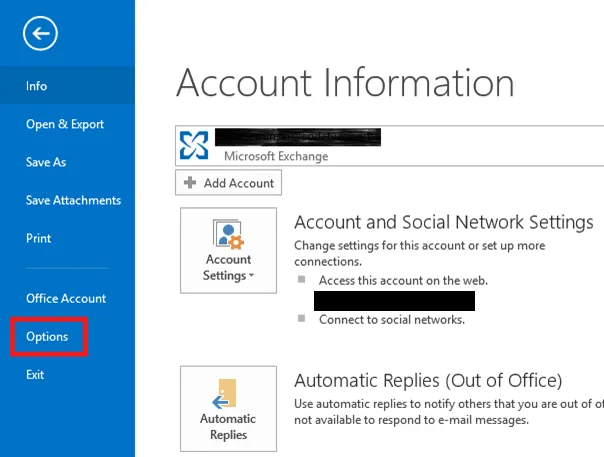
2) Step 2 - Compose messages format
Click on Mail on Left menu
Under Compose messages section change Compose messages in this format dropdown box to HTML.
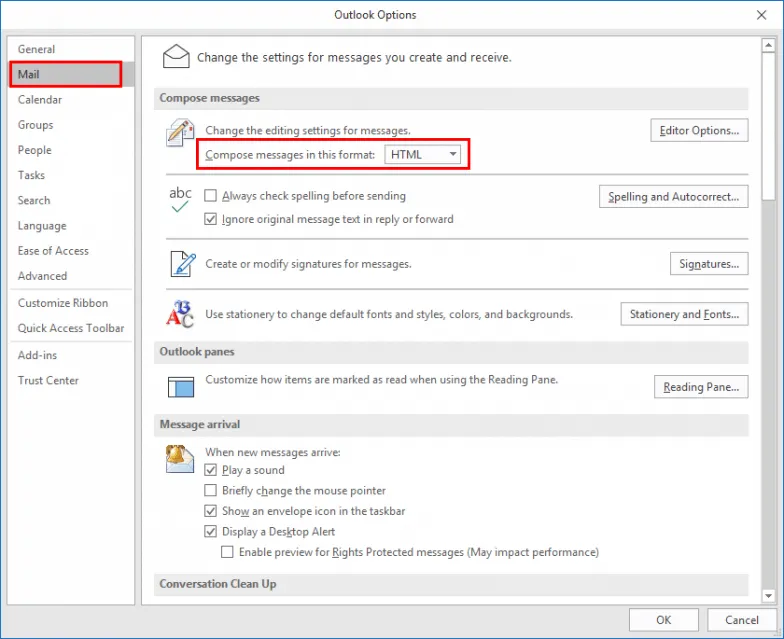
3) Step 3 - Messages format
Scroll down until you see Message format section
In When sending messages in Rich Text format to Internet recipients ensure you select either Convert to HTML format.
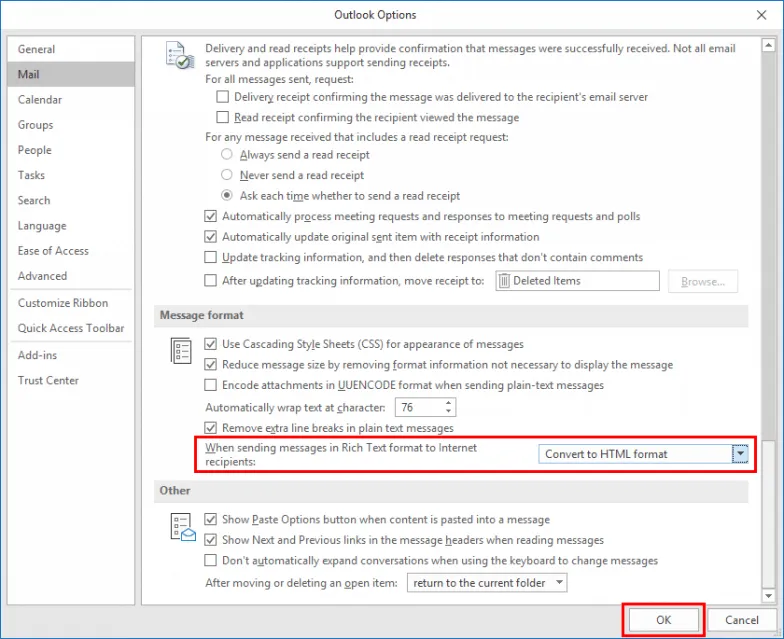
4) Step 4 - Empty Auto-Complete list
This part is really important. Without it Outlook will use old and incorrect settings for existing recipients
Scroll up until you see Send messages
And here you need to Empty Auto-comlete List to clear Outlook previous settings for existing recipients.

Click OK to close Options window.
Done. That should be everything needed in senders Outlook settings to stop sending attachments winmail.dat
