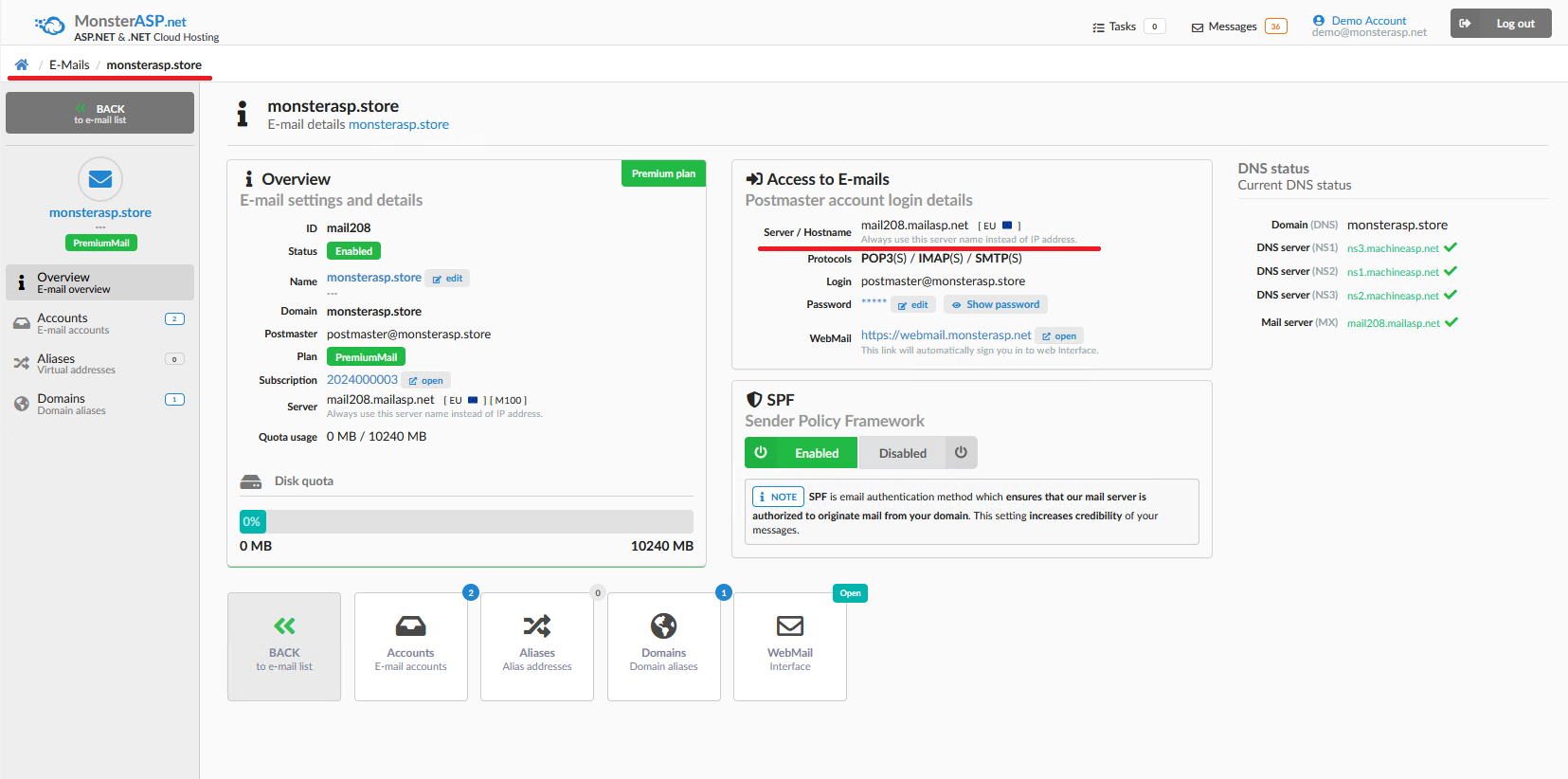How to setup Microsoft Outlook (IMAP & SMTP)
This article contains information how to setup Microsoft Outlook.
ASP.NET / .NET freehosting
If you don't already have our ASP.NET / .NET freehosting, sign up for FREE at https://MonsterASP.net/.
Guide to setup Microsoft Outlook (IMAP & SMTP)
1) Open Outlook and Add Account
- Open Microsoft Outlook
- Click on File > Add Account
- Email Address: email@yourdomain.com
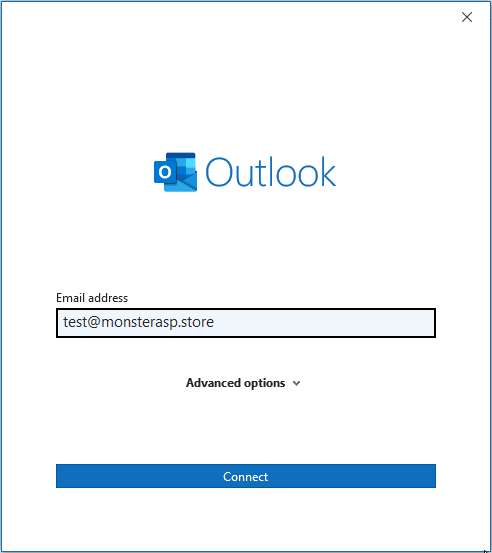
2) Manual Server Configuration
- Select IMAP as server type:
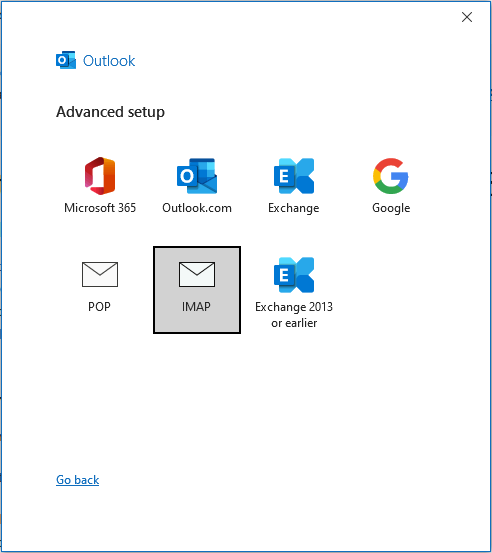
In IMAP Account Settings window, enter:
Incoming Mail Server (IMAP):
Server: mailXXXX.mailasp.net (mailXXXX replace with your server address from Control panel)
Port: 993
Encryption Method: SSL/TLS
Outgoing Mail Server (SMTP):
Server: mailXXXX.mailasp.net (mailXXXX replace with your server address from Control panel)
Port: 465
Encryption Method: SSL/TLS
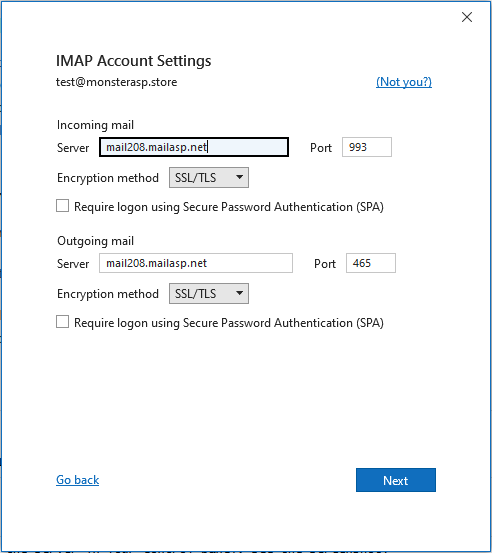
- In Control panel -> E-Mails -> Manage and there you can find your mail server address: mailXXXX.mailasp.net
Login Information:
Username: email@yourdomain.com
Password: yourpassword
Check Remember password
DONE! Your e-mail account is successfully added:

3) Configure Additional Settings
- Click on More Settings.
- Go to the Outgoing Server tab and check:
- "My outgoing server (SMTP) requires authentication"
- Select "Use same settings as my incoming mail server"
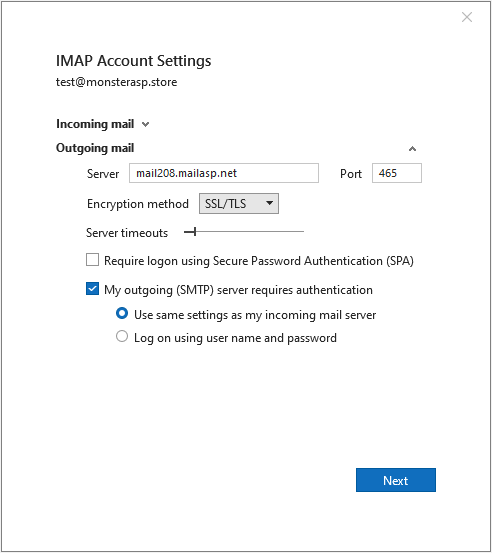 ]
]
Click OK, then Next, and Outlook will test the settings.
4) Test Your Email Account
- Send a test email to ensure outgoing emails are working.
- Receive an email to confirm incoming mail is functional.
If you experience issues, check server settings again and also try login in to your mailbox using Webmail interface to check if your email address and password are correct.