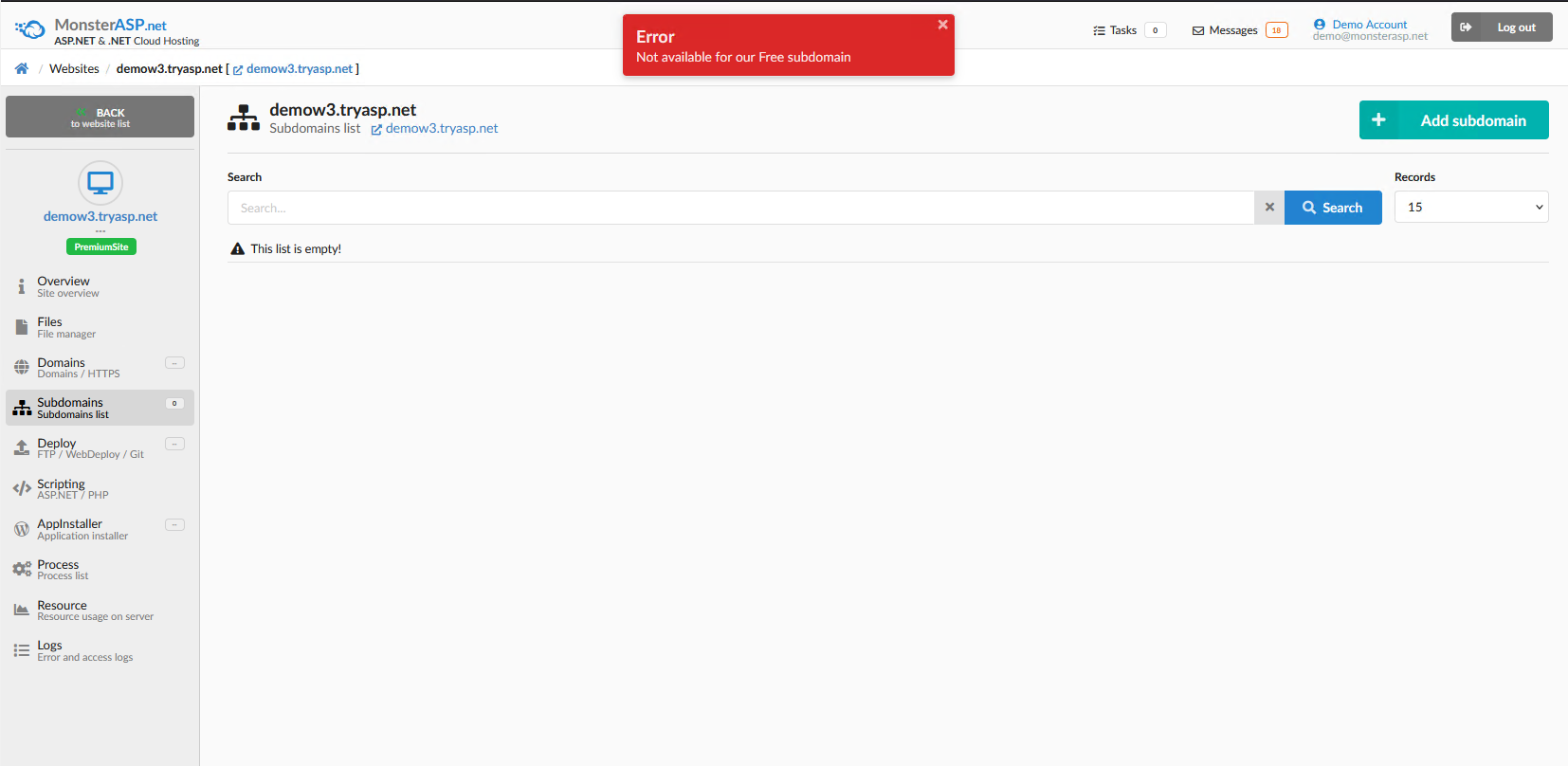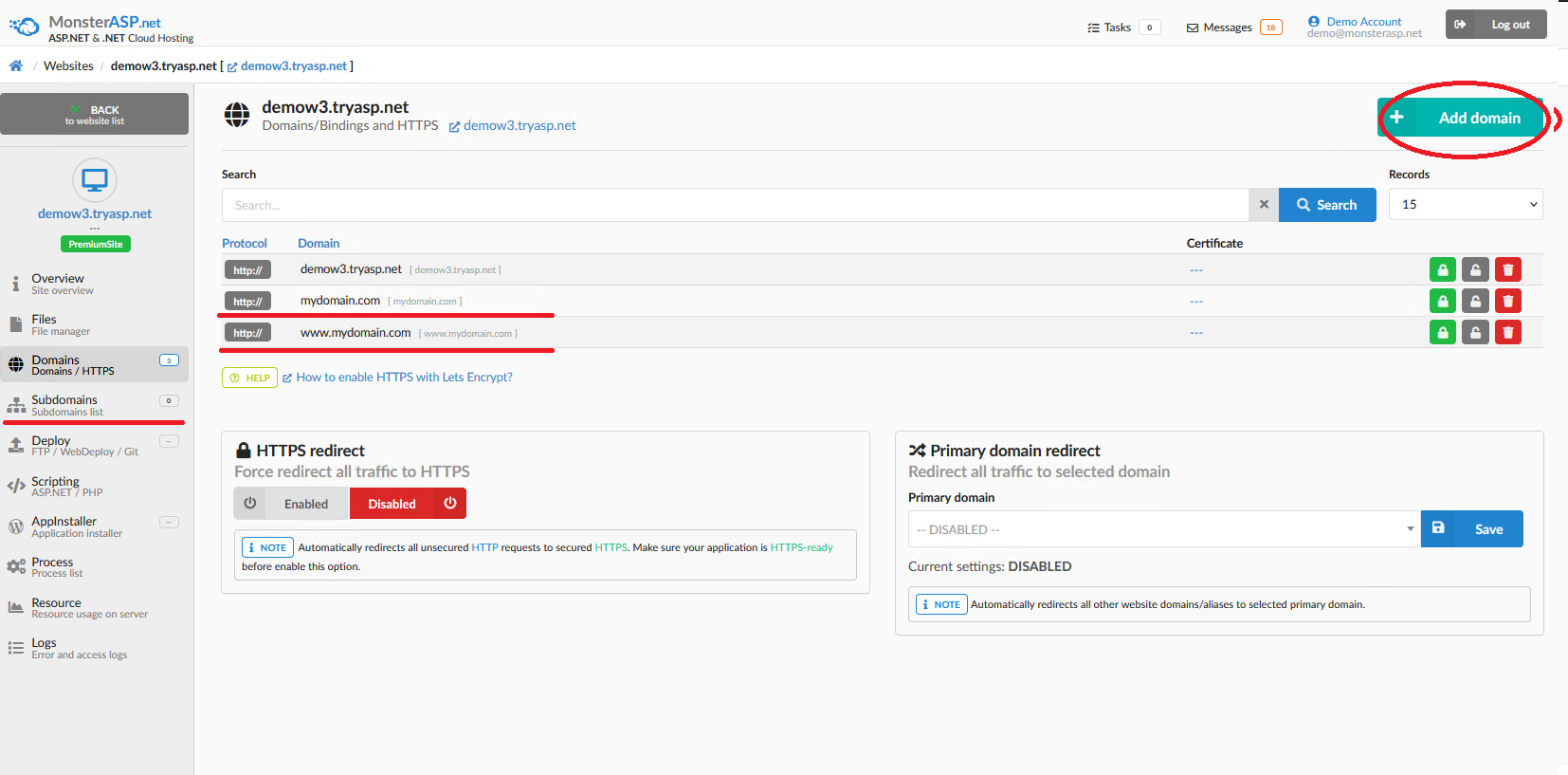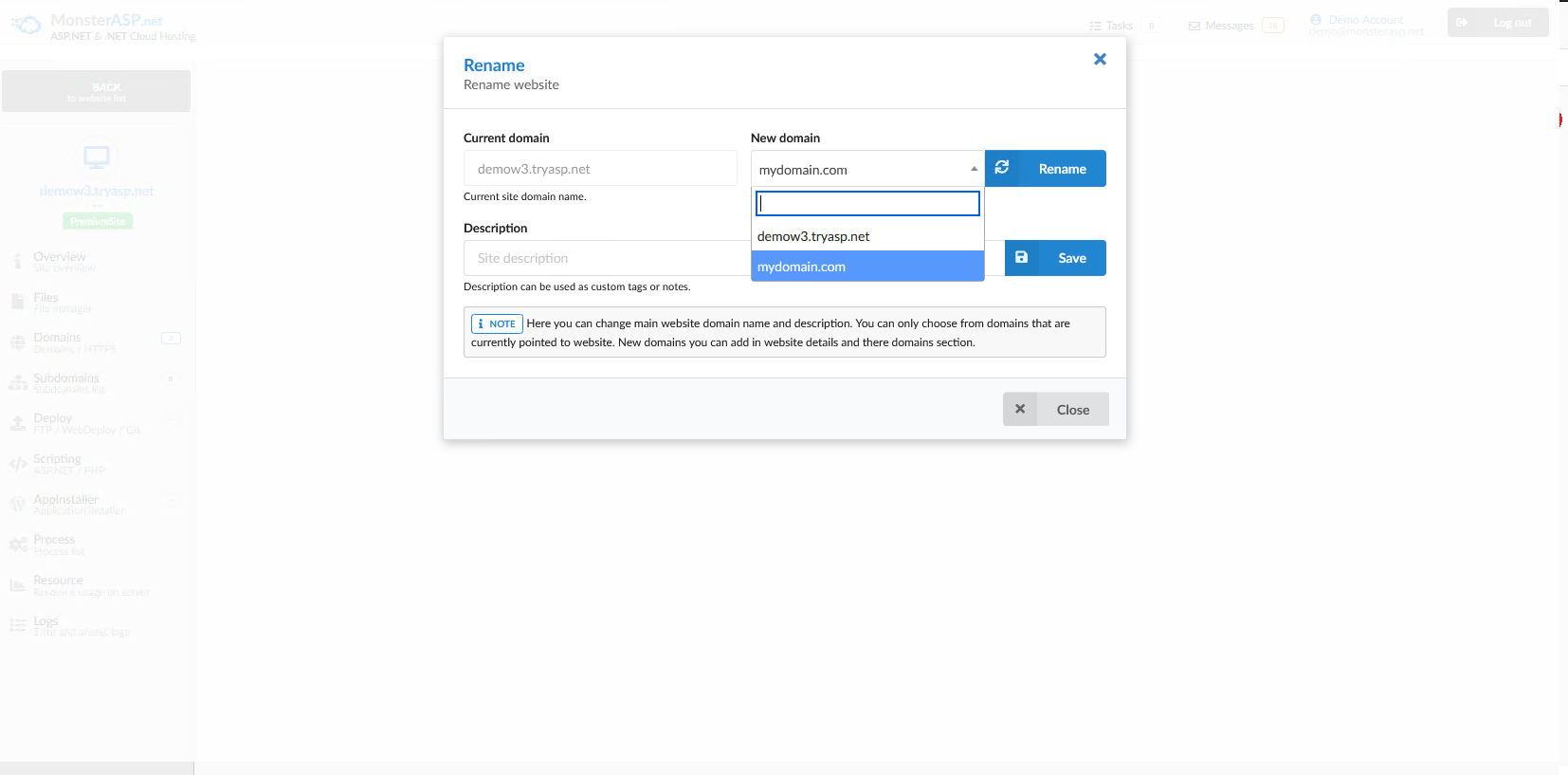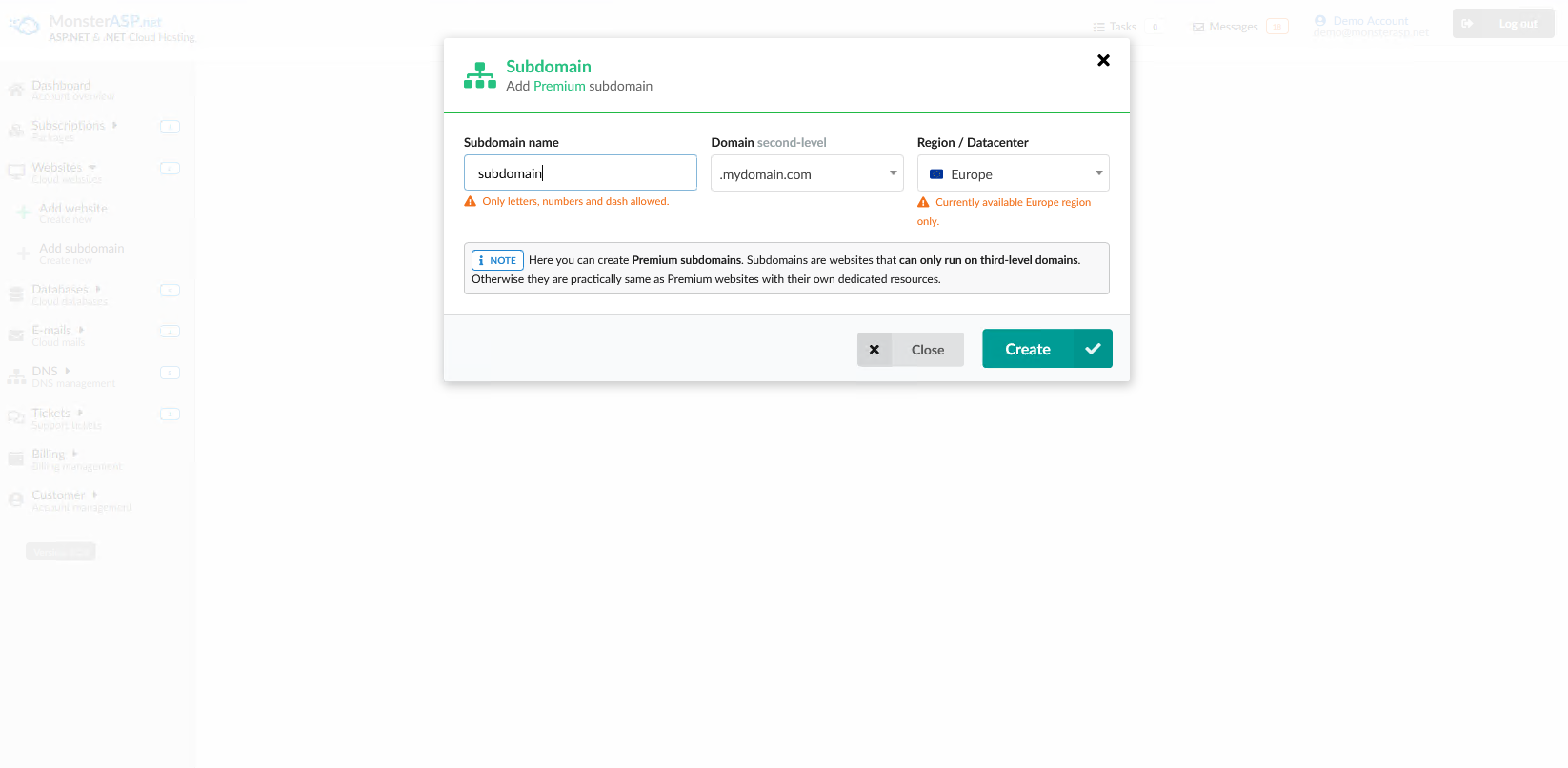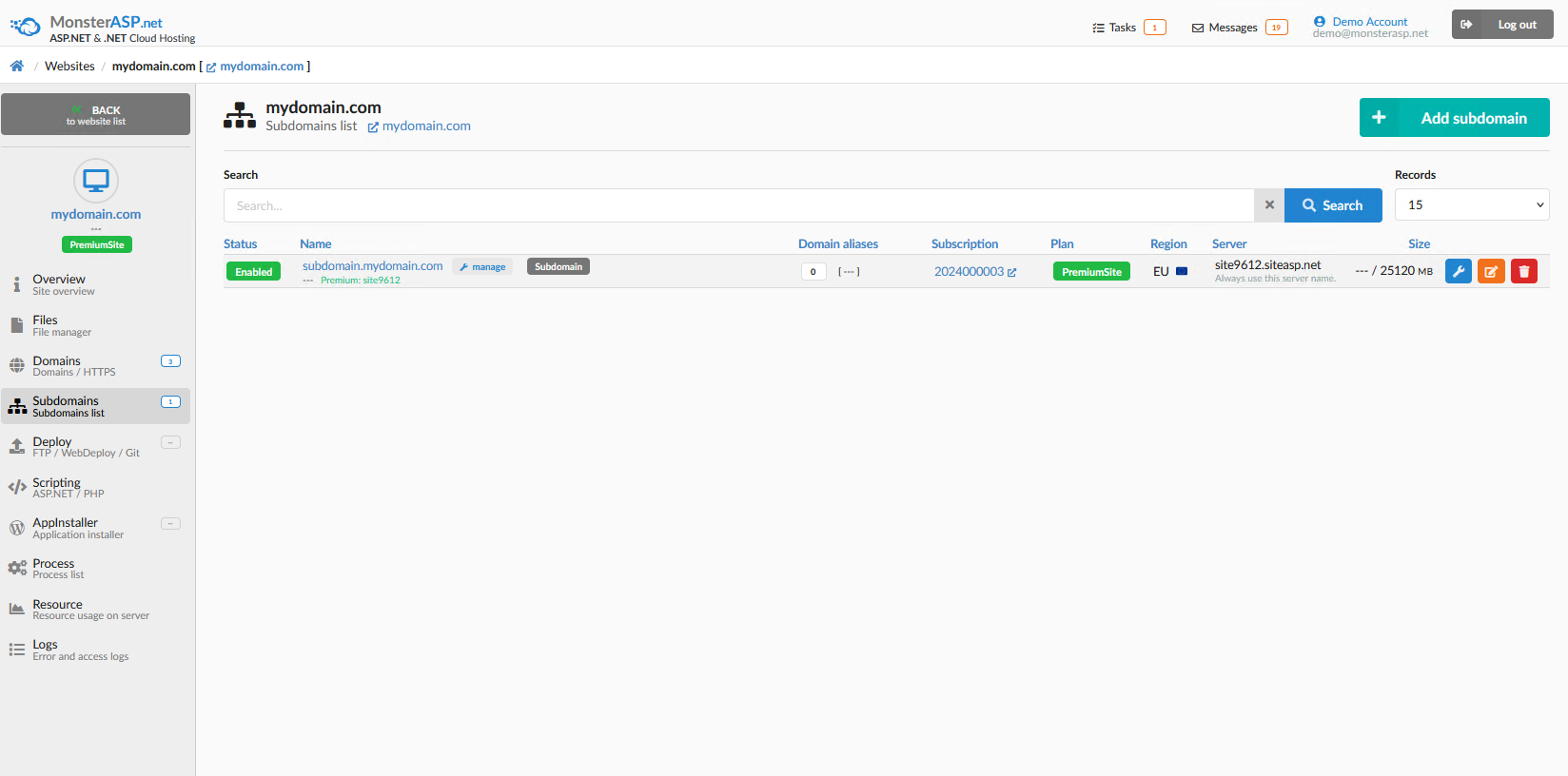PREMIUM: Add subdomain
This article contains information about how to add subdomain.
ASP.NET / .NET 8 / .NET 9 Freehosting
If you don't already have our ASP.NET / .NET Core Freehosting, sign up for FREE at https://MonsterASP.net/.
WARNING You can add subdomain to your own domain only to Premium Website.
Control panel
subdomains can only be created for second-level domain. For example mydomain.com. If you have premium hosting on our subdomain (*.tryasp.net, premiumsite.net), it's not possible to create another subdomain, and you'll see the following error message:
So we will add your domain mydomain.com to the premium web hosting. On the left menu, click on Domain and then click on + Add domain at the top. Enter your domain, and then you'll see it in the list of domains.
Than domain must be set as main domain of your premium website. So in Control panel go to Websites -> and click thereorange button on right side in our case demow3.tryasp.net and rename/change name to your domain, in our case mydomain.com. Once you have done this, you can create subdomains for your domain.
Now we can return to the menu, click on the Subdomains section, and click the Add subdomain button. Then we will see that we can create a subdomain for our domain mydomain.com.
After successfully creating the subdomain, you will see it listed. The subdomain is an independent website with its own disk space, application pool, and settings.