ASP.NET Core hosting model support
This article contains information about what ASP.NET Core hosting models are supported.
ASP.NET / .NET 8 / .NET 9 Freehosting
If you don't already have our ASP.NET / .NET Core Freehosting, sign up for FREE at https://MonsterASP.net/.
1. InProcess vs OutOfProcess
InProcess
InProcess is default hosting model for ASP.NET Core applications on IIS. Applications are hosted directly within IIS application pool and run in same process as IIS worker process (w3wp.exe). In this case IIS server is responsible for launching and managing ASP.NET Core process as part of its own process. This means that ASP.NET Core and IIS share the same process and memory space which improves performance and efficient resource management.
OutOfProcess
In OutOfProcess mode applications run outside of IIS process. This configuration provides greater isolation and independence from IIS. Any request made to IIS is reverse-proxyed to Kestrel server. OutOfProcess allows applications to run on non-Windows platforms and provides better deployment flexibility.
Finding out what model my application uses?
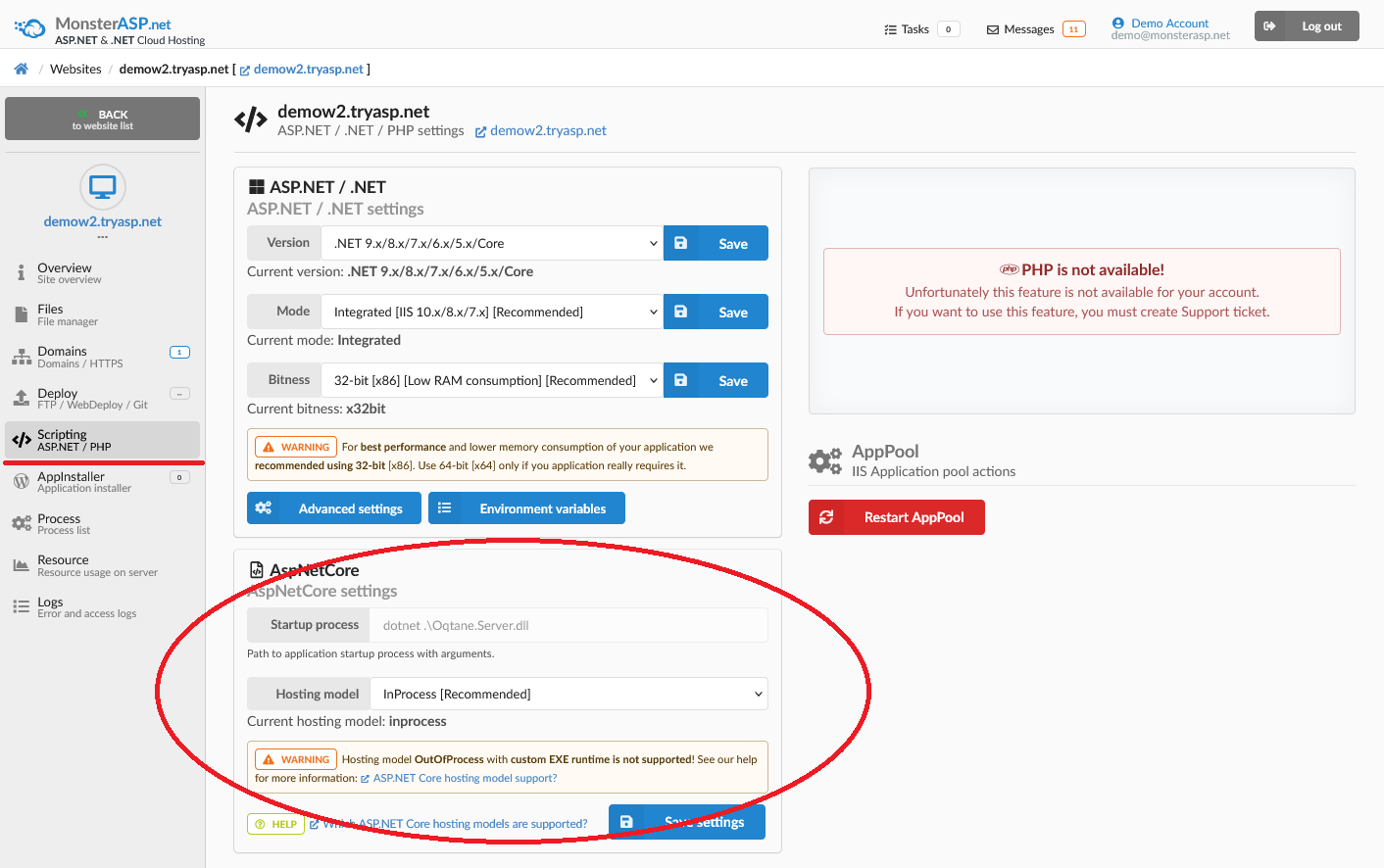
In Control panel you can show current hosting model settings of your application and you can easily change them.
2. Supported scenarios on our hosting
InProcess
In InProcess model is supported ASP.NET Core applications in both cases, whether application is hosted as EXE runtime or as DLL library.
1) Hosted as DLL library in InProcess - supported

2) Hosted as EXE binary in InProcess - supported

OutOfProcess
In OutOfProcess model is supported ASP.NET Core applications hosted only as DLL library.
1) Hosted as DLL library in OutOfProcess - supported

2) Hosted as EXE binary in OutOfProcess - not supported

If you try to run application hosted as EXE runtime in OutOfProcess mode your application will be suspended after startup with error Application Pool is disabled. In this case, you must open Support Ticket to re-enable your application.
3. How to change OutOfProcess -> InProcess in Visual studio?
Open .csproj file or right-click on the project file and select Edit Project.
Change this line ->
<AspNetCoreHostingModel>OutOfProcess</AspNetCoreHostingModel>
To this line –>
<AspNetCoreHostingModel>InProcess</AspNetCoreHostingModel>
