How to deploy Website from Github repository?
This article contains steps how to deploy Website from your public or private Github repository.
ASP.NET / .NET freehosting
If you don't already have our ASP.NET / .NET freehosting, sign up for FREE at https://MonsterASP.net/.
-
Initial Setup
Create a website from our hosting Control panel.
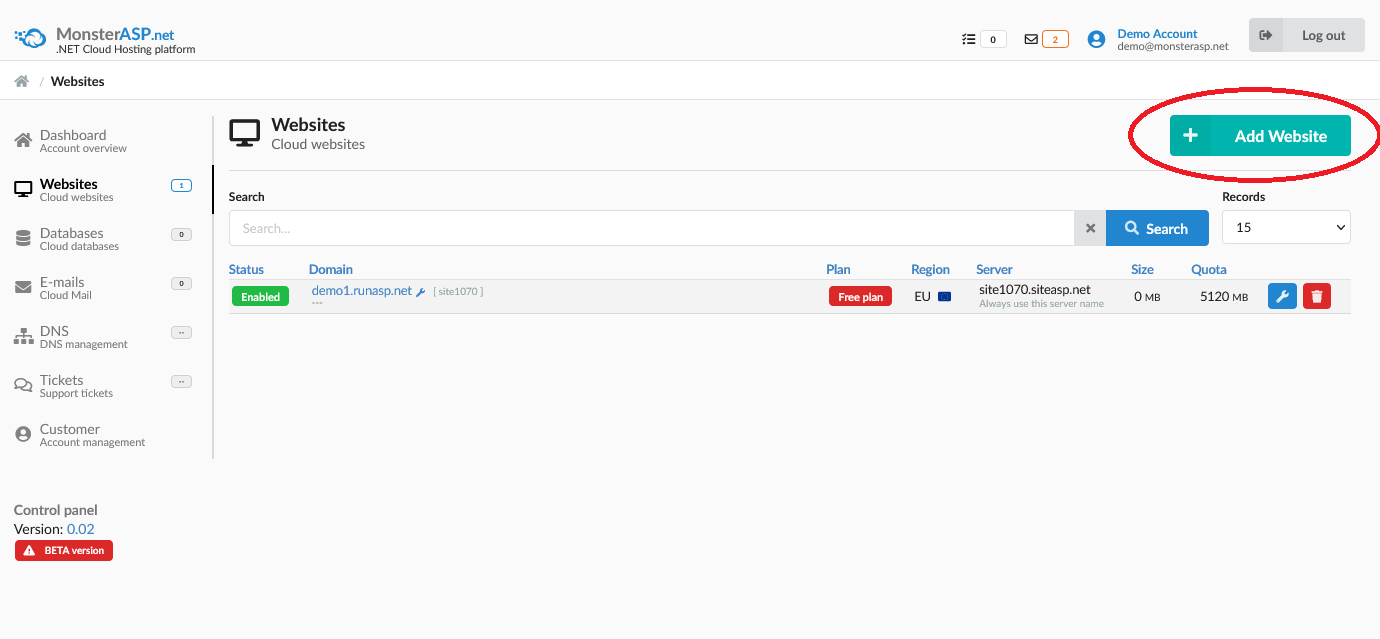
-
Github deploy
On left menu select Deploy (FTP/WebDeploy/Git) and then click Enabled button in Github Deploy section.
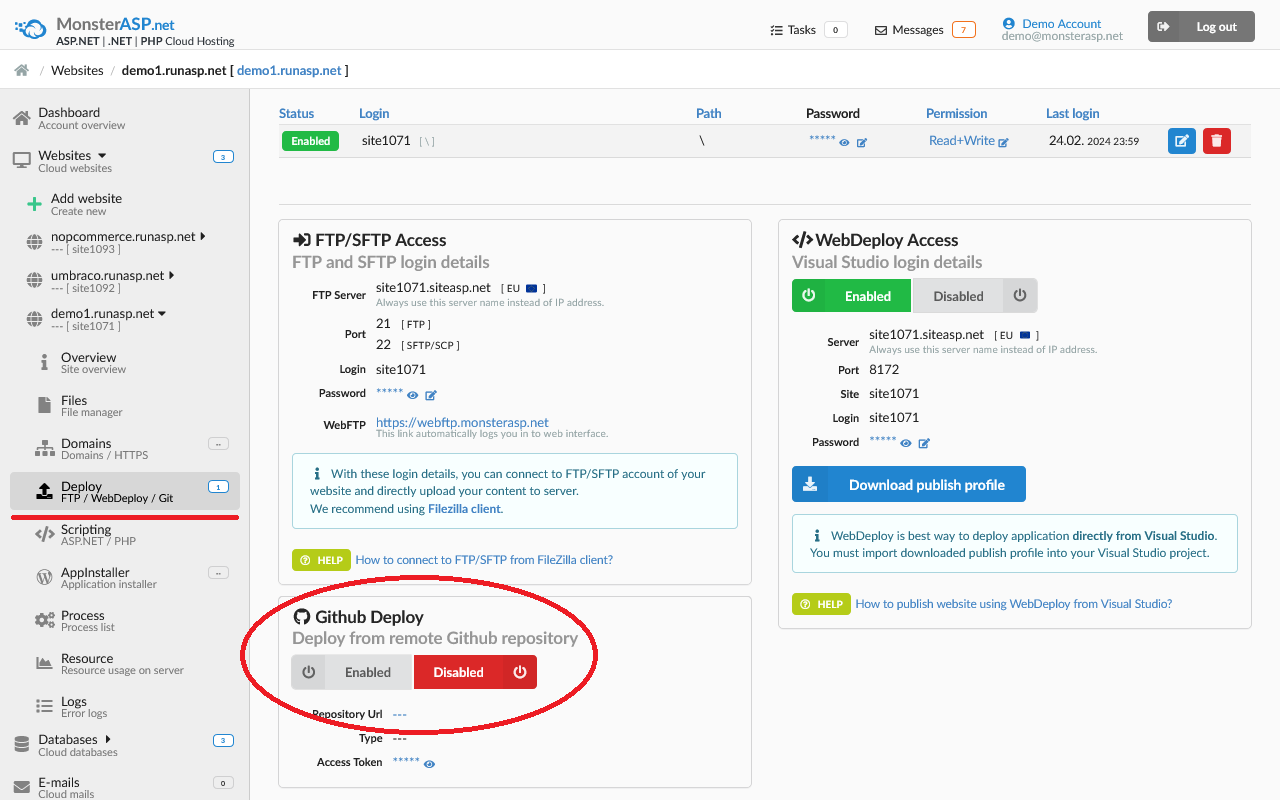
-
Activate Githup deploy
Next fill URL to your Github repository with application what you want to deploy to Website and click to Enable. If you want to connect to private Github repository, you will need fill Personal Access Token. How to obtain Personal Access Token?
Folder \wwwroot is website root and must be empty before Activate Github deploy.
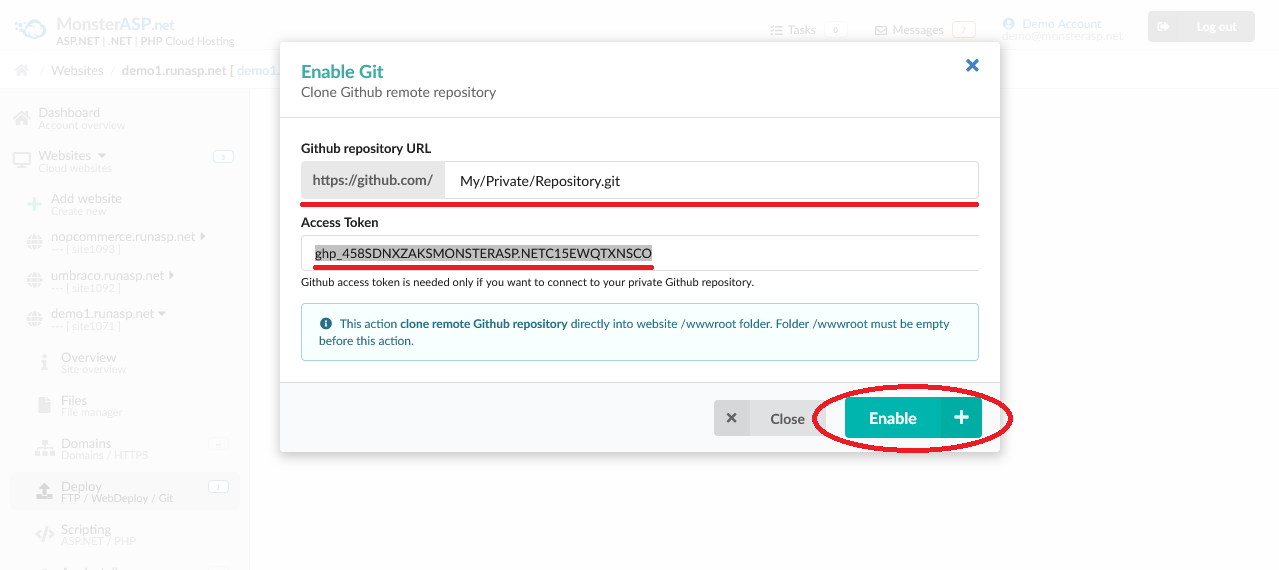
-
Github features
After successful activation, it will be run git clone from remote repository directly to /wwwroot folder.
When finished, you can manually run:
- Pull - This action apply changes from repository to Website.
- Reset - This action discards changes in Website and download again content from repository.
Be careful, both this actions overwrite files in Website root folder /wwwroot.
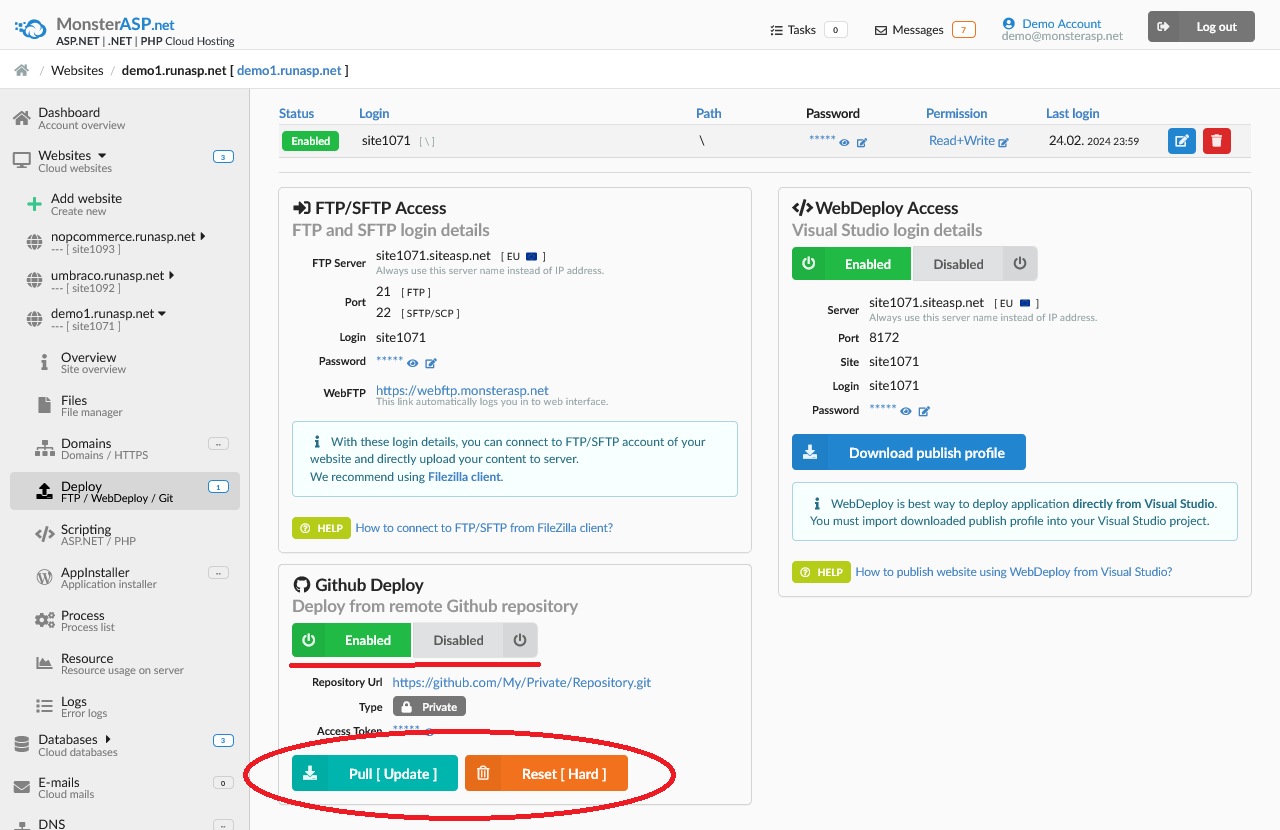
-
Congratulations, it's done.
Now your Website is connected to Github repository.
